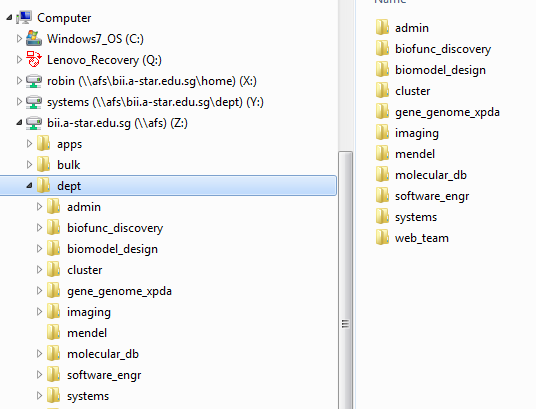How to access to your AFS folder on Windows
OpenAFS client is the default client used in BII. System team should have setup the application and mapped the network drives for you. Should you face any problem, [http://qwerty.private.bii/wiki/Adding_network_drives/shortcuts_for_OpenAFS how to map network drive]
After the Windows system boot up, you should see this mini window
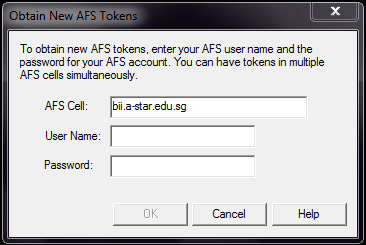
Do make sure "bii.a-star.edu.sg" is under AFS Cell.
Next, key in your username and password then press ok.
On successful login, this mini window will disappear. A taskbar icon should appear on your bottom right corner of your desktop.
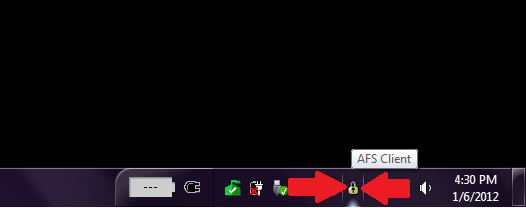
Click on it and you should see something similar to the picture below
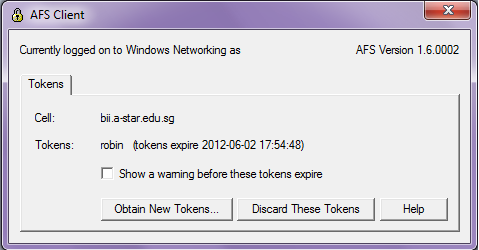
If you are looking at a blank picture instead, click on "Obtain New Tokens.." and redo the login process above.
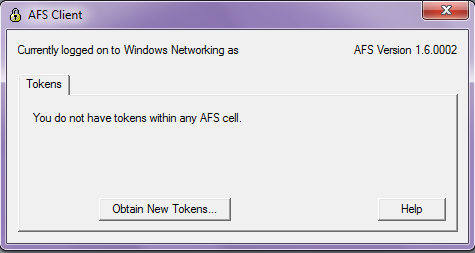
You can now access to the AFS folders through the shortcuts on your desktop or through your "My Computer". If these folders is not present, check out this link or contact the system admin.
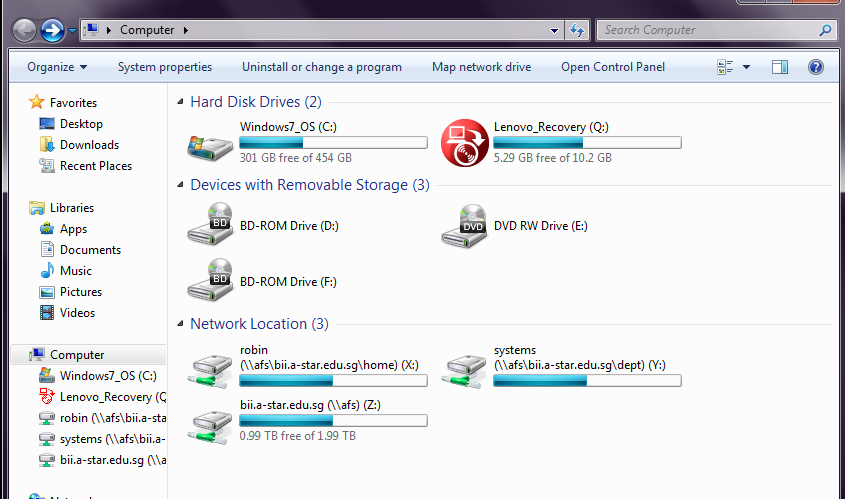
Standard network drive path for windows user.
Z: - usually used as Root : \afs\bii.a-star.edu.sg\
Y: - usually used as Dept : \afs\bii.a-star.edu.sg\dept\yourDeptName\ (to see your dept name, just map Root first and then browse to dept)
X: - usually used as Home: \afs\bii.a-star.edu.sg\home\yourBIIusername\
To access to your AFS home folder, simply open "X" drive. To access to your department's AFS folder, Simply open "Y" drive. To access to other users' Home folder: First navigate "Z" drive, next browse to "home". You should be able to see folders with all the users in AFS. Lastly browse to your desired user.
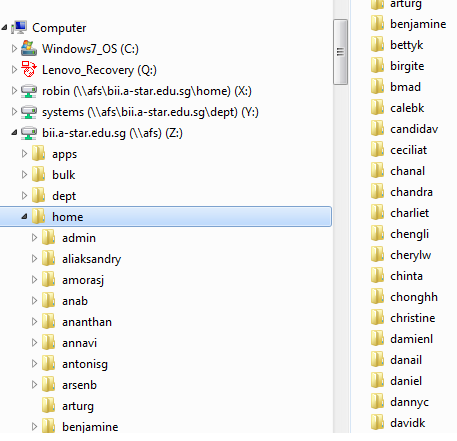
To access into other Department Folder: First navigate "Z" drive, next browse to "dept". You should be able to see folders with all the departments in AFS. Lastly browse to your desired department.